How to Access Admin Account Without Password Windows 10
"Hi, how to get administrator privileges on Windows 10 without password"
On a Windows based computer, having administrator rights means a lot as it gives you total and full access to all the features of your computer. You can uninstall any programs you want, you can add new programs, change firewall settings, and do pretty much everything you can imagine doing on your computer. To do it, though, first you will need to learn how to get administrator privileges on Windows 10 without password.
One of the ways to get admin privileges is to have your account as an admin account. If you have been restricted from having an admin account and you are stuck to your regular account, there are still some ways you can use to get admin rights on your computer.
The following guide covers three methods for you to enjoy admin privileges on your Windows 10 computer.
- Method 1. Get Administrator Privileges with built-in Administrator Account
- Method 2. Remove Admin Password and Get Administrator Privileges
- Method 3. Create a New Admin Account on Windows 10 without Password
Method 1. Get Administrator Privileges with built-in Administrator Account
If you do not already know, your Windows computer actually comes with a default admin account on it. This account is hidden by default but you can unhide and use it to access admin rights.
You do not need to be a tech savvy to be able to use the built-in administrator account available on your computer. All you basically need to do to unhide the account is to run a command in the Command Prompt utility on your computer.
-
Press the Windows + X keys at the same time and then select Command Prompt (Admin) from the newly opened menu on your screen.
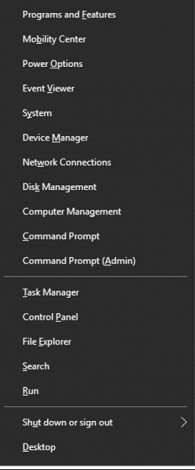
-
When a Command Prompt window launches, type in the following command and press Enter.
net user administrator /active:yes
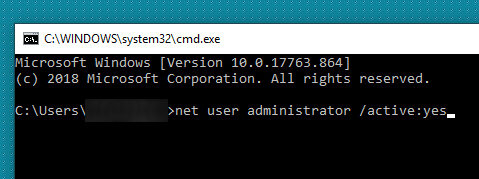
The default admin account should now be enabled on your computer. There is an important thing that you would like to know, though, as you can only enable the admin account from another admin account. It means if you are not already logged-in to an admin account, you cannot perform the above procedure.
Method 2. Remove Admin Password and Get Administrator Privileges
If the only account you have access to is a regular account and you want to gain admin rights, your best option is to remove the password from one of the admin accounts on your machine and then log into that account.
You are going to need a software to do the task as the default options will not let you remove the admin account password. Windows Password Recovery Tool is one of the software you can use to remove passwords from the accounts on your machine. You can use it to remove your admin account's password to then access it. The following should teach you how to get administrator privileges on Windows 10 without password or CMD:
Step 1. Download and install the software on your spare computer. Insert a blank CD/DVD/USB flash drive into your computer, launch the software, select your drive in it, and click on the Burn button.

Step 2. Plug-in the bootable drive into your main computer and boot your computer from it. When the software boots-up, select your Windows installation, enable the Reset your password option, and click on Next.

Step 3. Choose your user account on the following screen. You will want to select the admin user account here. Then, checkmark the Remove the password option and click on Next.

Step 4. It will start removing the password from your account. Click on Reboot when the password is removed.
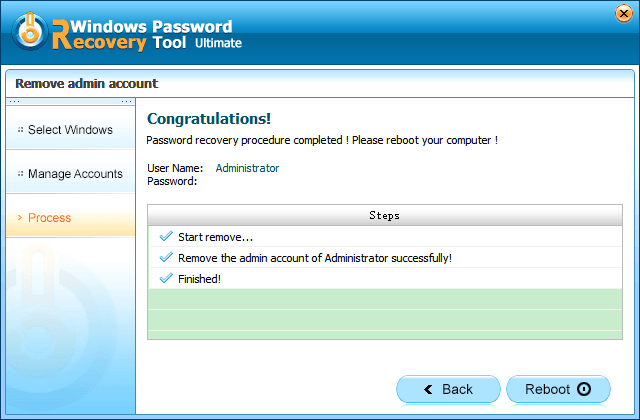
When the log-in screen appears, you can click on the admin account and it will not ask you to enter a password to continue. You will immediately be taken to the desktop of the account without needing any passwords at all.
Free Try Windows Password Recovery Tool
World's 1st Windows Password Recovery Software to Reset Windows Administrator & User Password.
Free Download Free DownloadMethod 3. Create a New Admin Account on Windows 10 without Password
If changing another admin's password is not something you would like to do, you can create a completely new admin account for yourself on your computer. Again, if you are logged-in as a regular user, you will not be able to do it.
You can use the Windows Password Recovery tool to create a new admin account on your computer. It will not ask for any password and the account will be created instantly. The following is how to get administrator privileges on Windows 10 without password 2019:
Step 1. Use a spare computer to download and install the software. Put in a blank CD/DVD/USB flash drive into your computer, select it in the software, and click on Burn.

Step 2. Boot your main machine from the newly burned drive. Select your Windows installation, enable the Create a new account option, and click on the Next button.
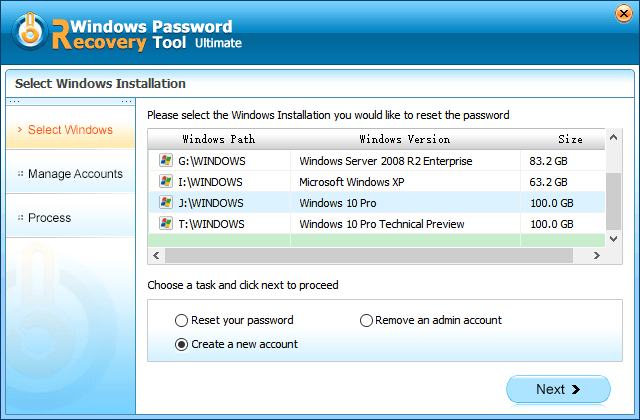
Step 3. Enter a username and password for your new admin account. Click on Next to continue.
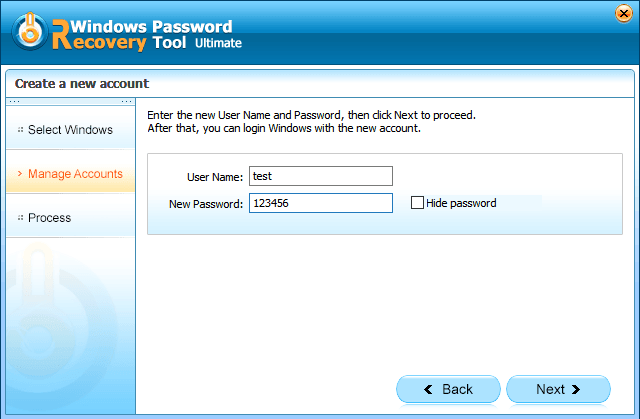
Step 4. Your account should now be created. Click on Reboot to restart your computer.
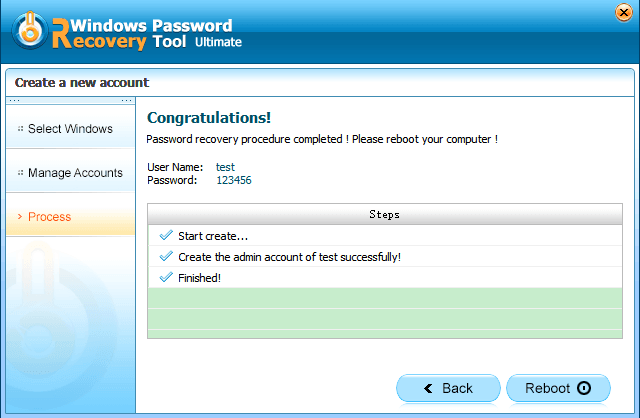
That is all there is to it. Your new admin account is ready and you can log into it to access all the admin privileges. If you want to gain admin rights on your Windows 10 computer but you do not already have an admin password, you can do it using one of the three methods mentioned above. We hope it helps you out. Windows Password Recovery Tool is highly recommended if you want to enable administrator account Windows 10 without logging in.
Free Try Windows Password Recovery Tool
World's 1st Windows Password Recovery Software to Reset Windows Administrator & User Password.
Free Download Free DownloadHow to Access Admin Account Without Password Windows 10
Source: https://www.windowspasswordsrecovery.com/win10-tips/how-to-get-administrator-privileges-on-windows-10-without-password.html
0 Response to "How to Access Admin Account Without Password Windows 10"
Post a Comment